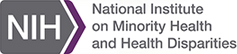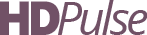Frequently Asked Questions (FAQs)
Find answers to commonly asked questions on the following Data Portal topics.
Other Questions
Please help us to improve this portion of the HDPulse site by contacting us in regards to any questions you have that you did not find here.
Data
The federal data systems only have data at the county, state, and national level. If you would like data for a different geographic area such as a specific city or town, you should check with the State Health Department and/or Cancer Registry of the State (See CDC's lists of State Health Departments ).
).
Smoking statistics are in the Knowledge, Attitude and Behaviors section and the Social, Economic, & Cultural Environment section on the website.
We publish the most recent statistics that we have available.
Sometimes more recent local data can be found through state/county health departments. The Centers for Disease Control and Prevention Web site provides lists of State Health Departments .
.
More information on reporting delay from the SEER Cancer Statistics Review Technical Notes in the section "Reporting Delay."
in the section "Reporting Delay."
- A free SEER*Stat
 account gives users access to US Mortality (1969 to present) data.
account gives users access to US Mortality (1969 to present) data. - Exporting data to a CSV allows you to run some of your own analyses.
HDPulse provides statistics primarily for prioritizing heath disparities. The focus is on leading causes of death.
Other causes of death may be available from the National Vital Statistics System ,in a national report, or may be calculated using public use data and tools such as SEER*Stat
,in a national report, or may be calculated using public use data and tools such as SEER*Stat that empowers a user to define very specific data requests. If you are looking for more specific cancer statistics, please visit the State Cancer Profiles
that empowers a user to define very specific data requests. If you are looking for more specific cancer statistics, please visit the State Cancer Profiles web site.
web site.
County changes and data availability issues are as follows:
- Due to data availability issues, the time period used in the calculation of the joinpoint regression model may differ for selected racial groups or counties. For a complete list of these, see Joinpoint Trends - Differences.
- In Alaska, the following two geographic areas are grouped together in the data: Denali Borough (02068) and Yukon-Koyukuk Census Area (02290).
- In Colorado, Broomfield was incorporated into a county (officially November 15, 2001) from portions of Adams, Boulder, Jefferson and Weld. Data prior to 2002 is used in the calculation of statistics for these counties using the old county boundaries. Since five years of data are not available for Broomfield county, there are not any mortality statistics published on this web site for Broomfield County (08014).
For a more detailed list of county changes over time, please go to the methods page of the population data from the SEER Web site.
page of the population data from the SEER Web site.
Terminology
Mortality Data - We use ICD-10. Definitions of the codes can be found here.
A confidence interval is a range of values that has a specified probability of containing the rate or trend. The 95% (p-value = .05) and 99% (p-value = .01) confidence intervals are the most common.
Hispanic/Latino data include all people who identify themselves as being of Hispanic/Latino origin. Hispanic/Latino ethnicity is considered independently of race, so Hispanic/Latino persons may be of any race.
Data Use
Suggested Citation:
HDPulse: An Ecosystem of Minority Health and Health Disparities Resources. National Institute on Minority Health and Health Disparities. Created . Available from https://hdpulse.nimhd.nih.gov
Data is easily exported to a comma-separated value (CSV) file using the "Export Data" link located to the right of most tables, graphs, and maps on the Web site. CSV files can be opened in a spreadsheet program, which will automatically separate the data into columns and rows. For sections of the Web site that do not have an "Export Data" link, use the "Data Table" link instead. Select the data you want to copy from the data table, then copy and paste the data into your spreadsheet program.
Graphs and Maps:
To use a graph or map in your presentation, click on the "Save Graph" button next to the graph. This will enable you to download an image file of the graph or map. The image file is in PNG format, which is compatible with most modern presentation, word processing, or image software. Some graphs or images may not have an option to copy in this way. When this is the case, use alt-PrtScr to copy an image of the current window to the clipboard and then paste into your presentation. Next select the image in your presentation document and right click for format picture to access options to crop unwanted areas, add borders, and resize.
The other option is to use the "Data Table" link to export the data as a CSV file or to copy and paste the data into a spreadsheet program. Once the data is in a spreadsheet, you can use your presentation or graphing software to create a graph or table.
Tables
Use one of the methods described in this question to export or copy table data for use in a spreadsheet program. Once you have the data, it can be formatted to meet your needs. Most presentation software will allow you to import data from a spreadsheet.
Usability
A cookie is a small piece of information that our computer sends to your Internet browser. Due to government privacy regulations, our cookie will only be on your computer until you close your browser.
General Questions
Interventions are identified through several methods, including publications in peer-reviewed journals, publications in other reports, or submissions to the HDPulse Team.
Interventions must meet the following requirements in order to be included in the Interventions Portal. More information about the criteria can be found here.
- Conducted in the United States or its territories
- Improve minority health or the health of other populations with health disparities and/or reduce health disparities
- Results are published in a peer-reviewed publications
- Results are quantitative and must have produced a positive health outcome at p-value ≤ 0.05
- Study design is descriptive or prospective and experimental or quasi-experimental
Please contact us to request more information on the process.
Filtering Interventions
By default, the Interventions Portal shows all interventions in the database. Use provided filter controls to show relevant interventions.
The portal only shows filter options for interventions that currently exist in the database. Use the "see full list" links to see all available codes within the filter field, including those that are not currently associated with any interventions.
These numbers show how many interventions have been associated with this filter option. They predict how many filtered results will appear in the table if the option is checked.
Filter options that would result in zero matches in the filtered results table are removed.
Citings
Interventions identified in HDPulse can be cited using the following example.
“Diabetes in Samoans” on HDPulse website. National Institute on Minority Health and Health Disparities. https://hdpulse.nimhd.nih.gov/tools/interventions-portal/detail/IP-057. Last updated: MM/DD/YYYY Accessed on: MM/DD/YYYY
Back