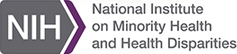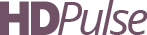Rate/Trend Comparison Tutorial
- Learning about this Table
- Tutorial
- Creating a Rate/Trend Table
- Modifying a Rate/Trend Table
- Accessing the Underlying Data
- Exporting Data from a Rate/Trend Comparison Table
- Interpreting a Rate/Trend Table
- Printing the Table
Learning about this Table
If you would like to read about this table, what it contains, and where the data comes from, click on the About this Table link above the selections.
Tutorial
For more information about how to use this web site section, click on the Tutorial link above the selections.
Creating a Rate/Trend Table
- Select the data you want to display in the drop down boxes at the top of the window.
- After you've made all of the selections you want, click on the Generate Table button located under the drop down lists. The new table containing the data you just selected will appear below the data selection boxes.
Note: The selection you make in some drop down boxes may effect what you can do in other drop down boxes. For example, if you are creating a Rate/Trend Comparison by State/County and you select Alaska as the sate, you cannot select counties (the data in Alaska is not available at the county level). Similarly, if you select a state, you can only compare the state to the Unites States. If you select a country you can compare the create to the state or the United States.
Modifying a Rate/Trend Table
You modify a Rate/Trend by creating a new Table. Following the procedures under Creating a Rate/Trend Table.
Accessing the Underlying Data
Once you have created a Rate/Trend Comparison table, you can view the data that was used to generate the table. Use the following procedure to view this data.
- Click on the Data Table button located above the table to view this table.
- The data table will appear in a new browser window that includes the average annual percentage changes and age-adjusted rates.
Exporting Data from a Rate/Trend Comparison Table
You can export the data from a Rate/Trend Comparison Table so it can be imported into another program such as SAS or Excel. Use the following procedure to export the data from the table.
- Click on the Export Data link.
- A CSV file will be downloaded to your computer.
Interpreting a Rate/Trend Comparison Table
A text description has been provided to assist in understanding the Rate/Trend Comparison Table. Use the following procedure to access this text description.
- Click on the Interpret link located above the table.
- The text description will appear in a new browser window.
Printing the Rate/Trend Comparison Table
If you select Print within your browser or press the print button, the printed result will be just the table, table or map without the selection controls on the page.